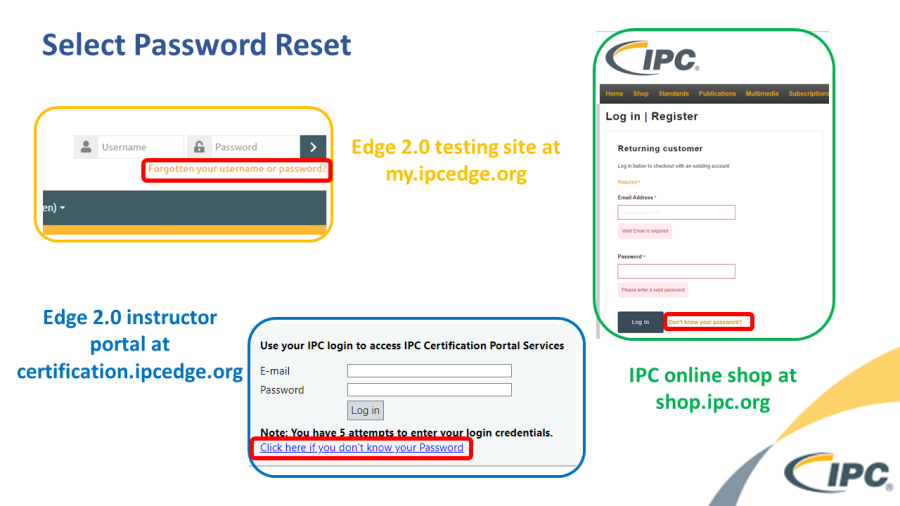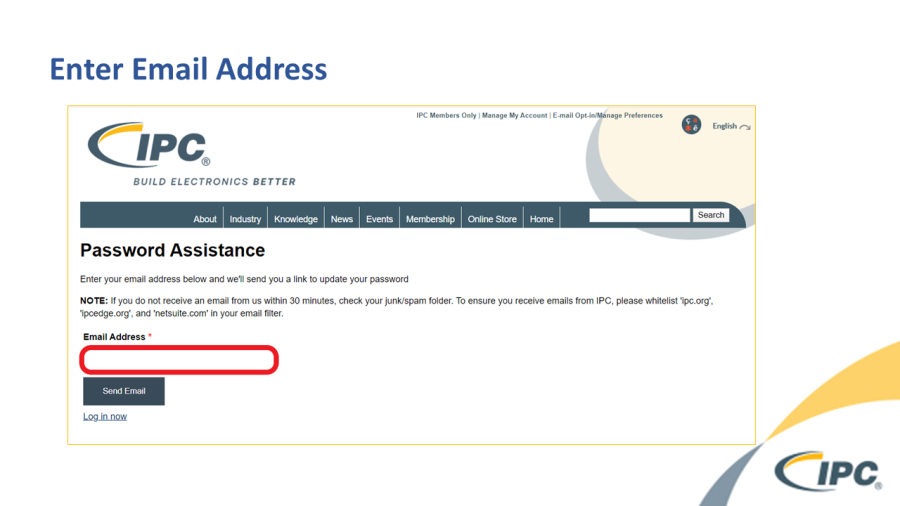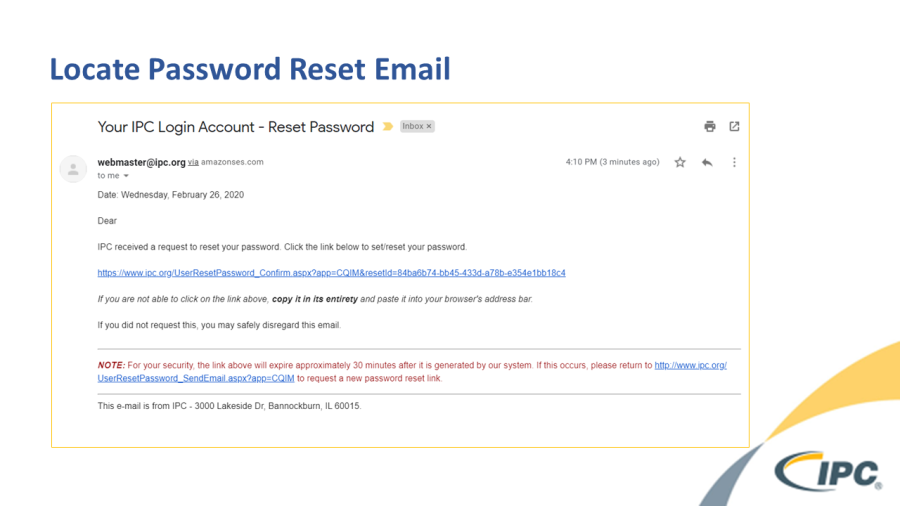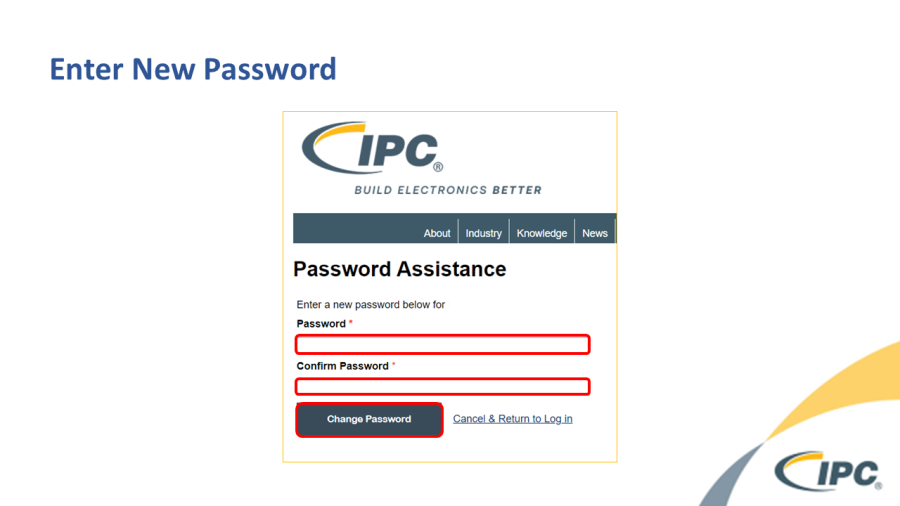/
How to Reset Your Password
How to Reset Your Password
How to Reset your IPC Password:
- Navigate to the login page on your desired home page
Depending on what you are trying to accomplish, you may login at any of these sites:
- The online store at shop.ipcedge.org is used for purchasing exam credits, standards, and other IPC products.
- The Edge 2.0 instructor portal at certification.ipcedge.org is used for entering classes and enrolling students.
- The Edge 2.0 testing site at my.ipcedge.org is used for scheduling exams, entering scores, and is where students will login to take their certification exams. Other educational products such as the video training library are also housed on this site.
- Select the password reset option:
- Enter your email address:
- Retrieve reset message from your email box
- Follow link and enter new password:
Your password is now reset, and you should be able to use it to login immediately.
Note:
If you do not receive an email message containing a password reset link please try the following:
- Check your "Spam" or "Junk" folder.
- Check that 'ipc.org', 'ipcedge.org', and 'netsuite.com' are all whitelisted (or added to your safe senders list) in your email application.
- If you are checking your email through a mobile application, please try checking on a desktop or laptop device.
- Contact your IT department to request that 'ipc.org', 'ipcedge.org', and 'netsuite.com' are whitelisted in your network firewalls.
, multiple selections available,
Related content
Retrieve password link?
Retrieve password link?
More like this
How can I get more information or help?
How can I get more information or help?
More like this
How to Enroll Students
How to Enroll Students
More like this
Certificates Archived
Certificates Archived
More like this
Can I have my student password emailed directly to the trainer?
Can I have my student password emailed directly to the trainer?
More like this
I need to delete an enrolled student, how do I do that?
I need to delete an enrolled student, how do I do that?
More like this