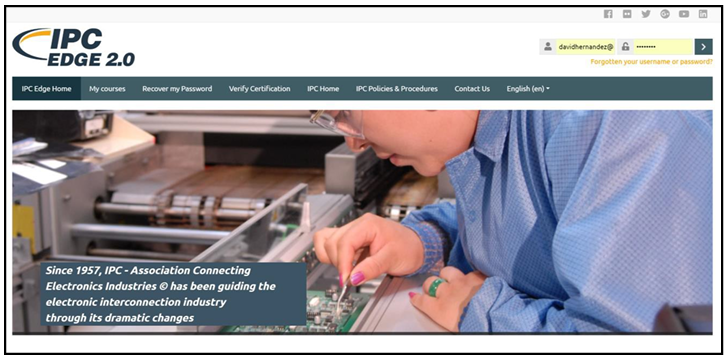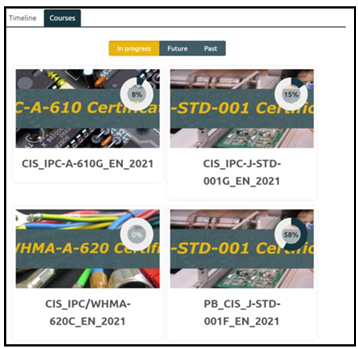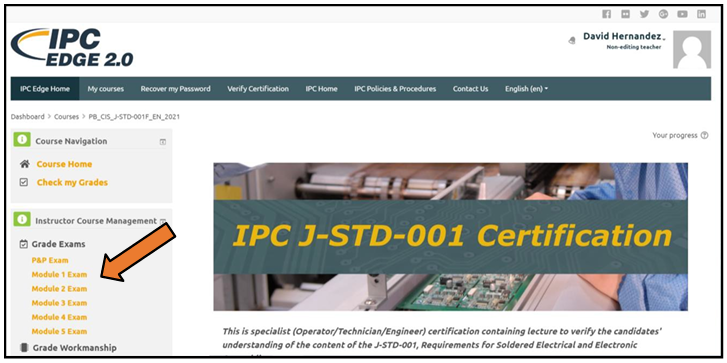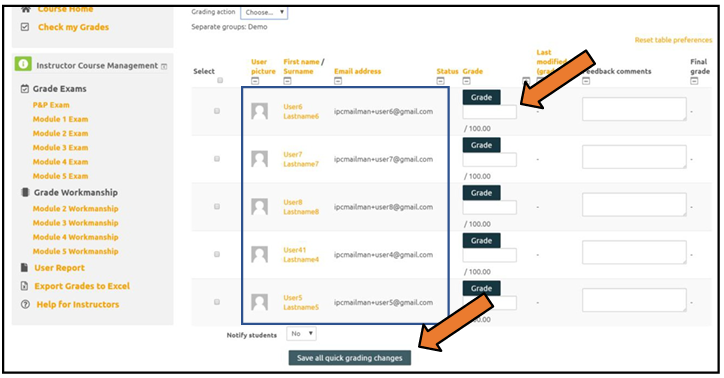How do I enter the grades for online print?
Please enter correct percentage not number of correct answers. Take steps starting on page 24 here: https://img.ipcedge.org/Edge_2.0_User_Guide_v.1.1.pdf
How do I enter the scores for the Enhanced Policies and Procedures or module exam?
Log into the Edge 2.0 platform at https://ipcedge.org/.
Select the applicable course from your dashboard.
Select the desired Module from the Instructor Course Management Menu.
The next screen contains a list of students and their email addresses. Next to each student is a grade field. Enter the numerical grade for each student’s exam. When done entering grade, select the “Save All Quick Grading Changes” button to save the grades.
The gradebook also contains an optional Feedback field. If you would like to leave comments for your students about their exam results, please feel free to add those comments in the Feedback field. Students will have access to these comments when they log in to their account.
** If there are previous scores showing, please follow the steps below.
- select the module
- click Grade
- clear the old grade (make the cell blank)
- Save.
- Then enter the proper grade and Save again. That will update both the grade and date.