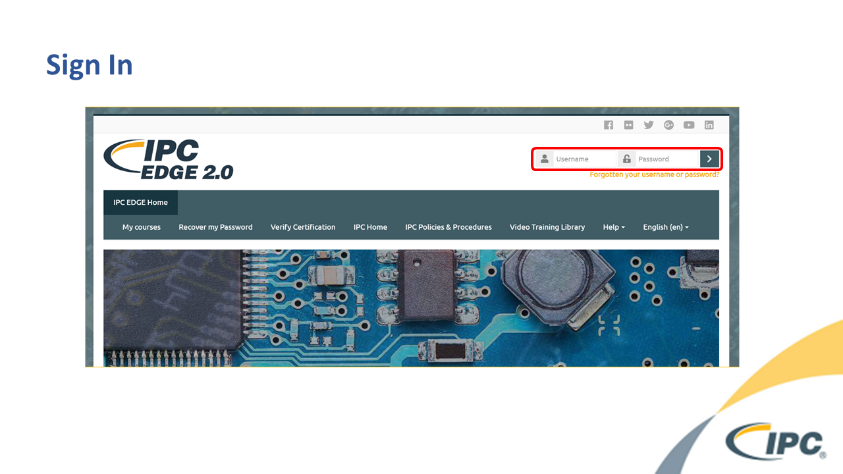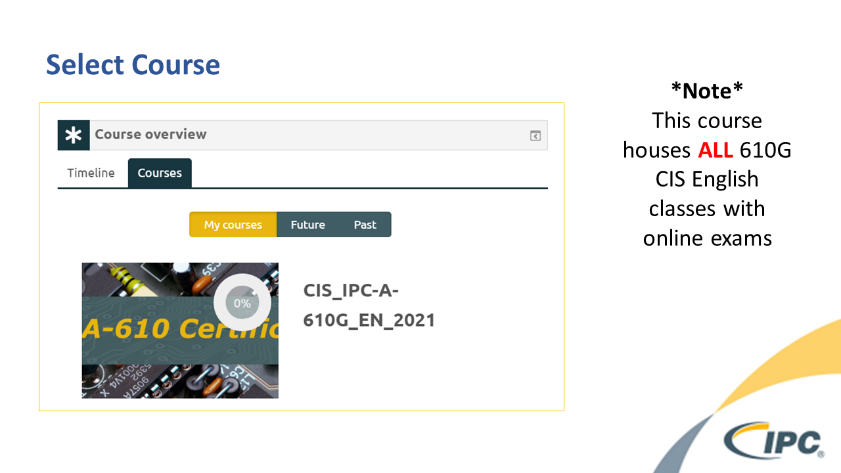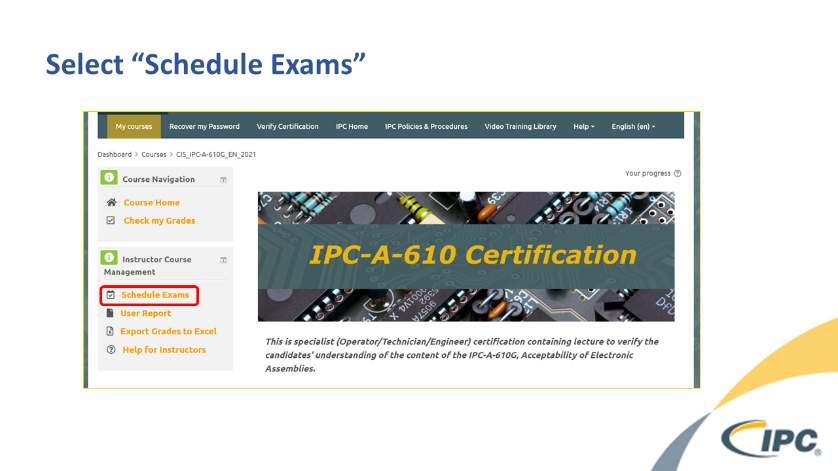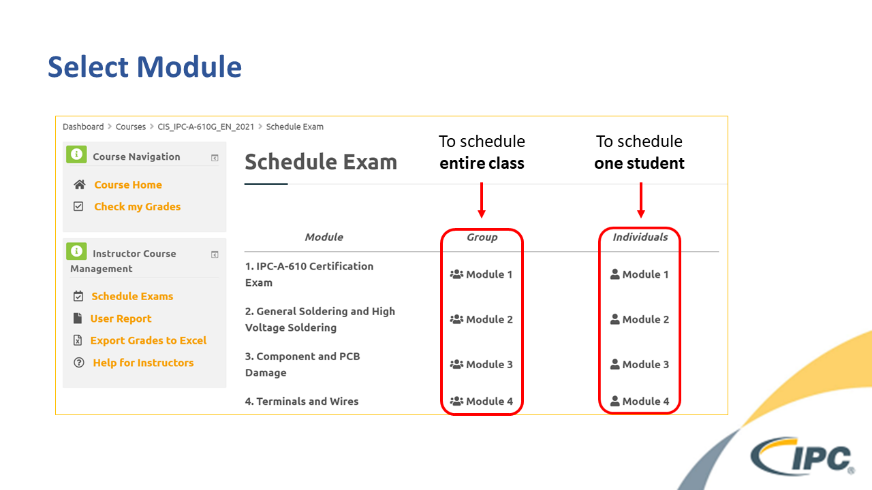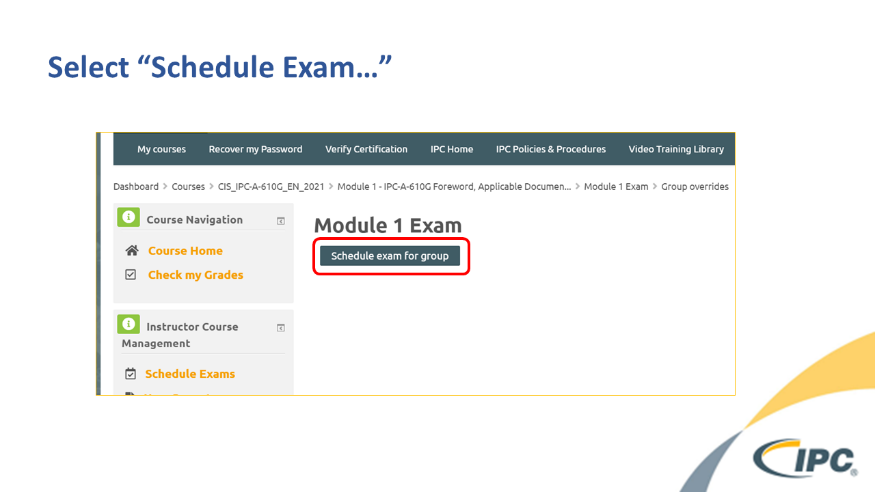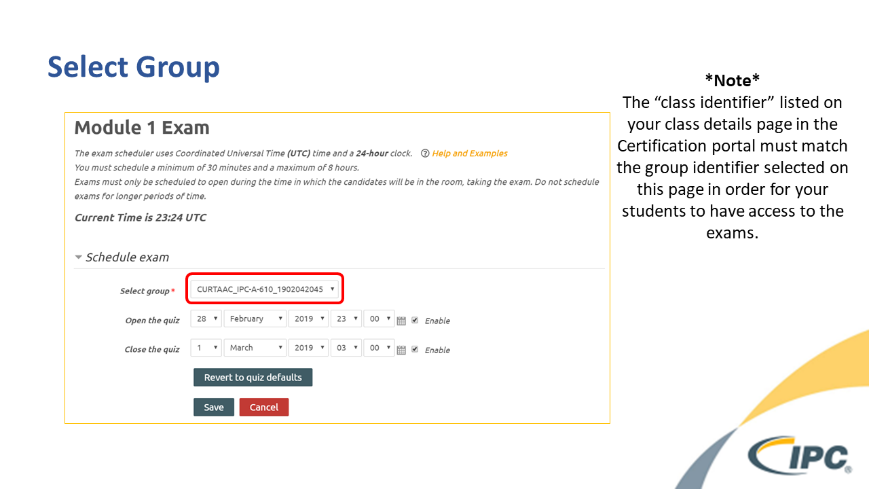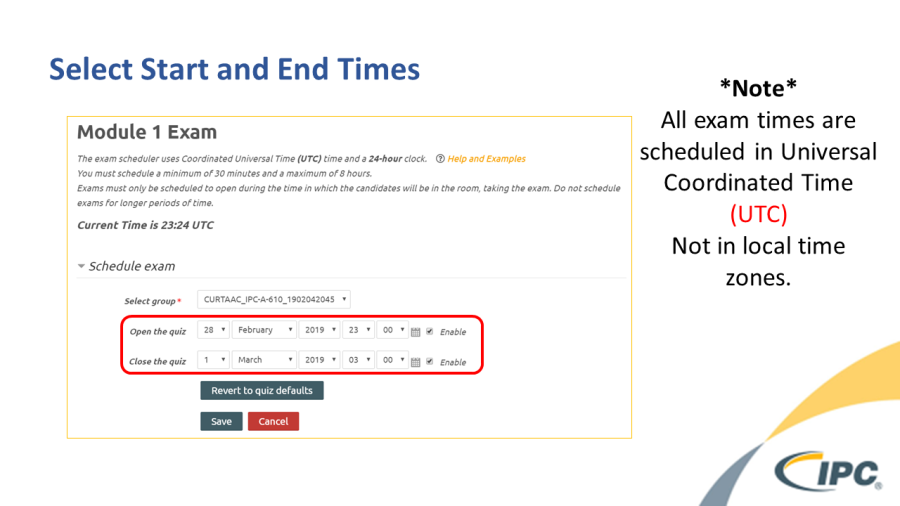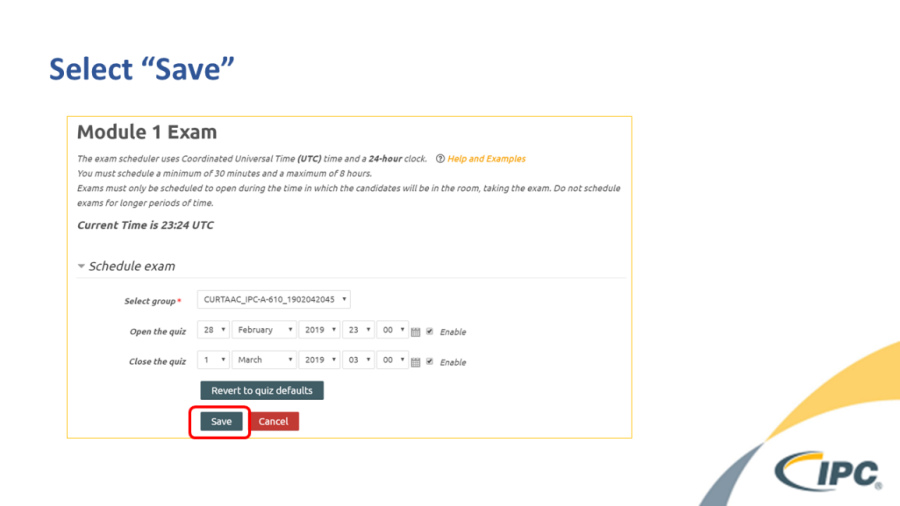Instructions
...
Related articles
| Filter by label | ||||||||||||||||||
|---|---|---|---|---|---|---|---|---|---|---|---|---|---|---|---|---|---|---|
|
...
| hidden | true |
|---|
...
How to Schedule Exam Times in the Edge 2.0 Certification System
- Sign into the Edge 2.0 Testing Site (my.ipcedge.org)
- Scroll down to your "Course Overview" and select course
- Note -
This step is Course selection, not Class selection. You will select your class later during step 6.Anchor _GoBack _GoBack
- Note -
- Select "Schedule Exams" from "Instructor Course Management" menu
- Select desired module from the appropriate column
- Group column – Schedules entire Class
- Individual column – Schedules one Student
- To schedule a new exam time, select "Schedule Exam for User/Group"
- Select desired class group
- Set Time
For further assistance converting time to UTC from local time zones please select "Help and examples" on this page or enter "<local time zone> to UTC" in your favorite search engine.
- Select Save
Your exams are now scheduled