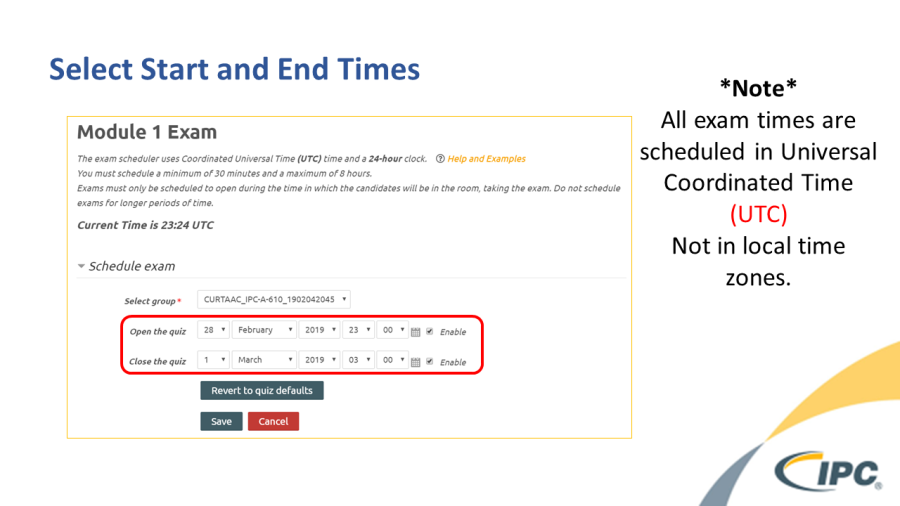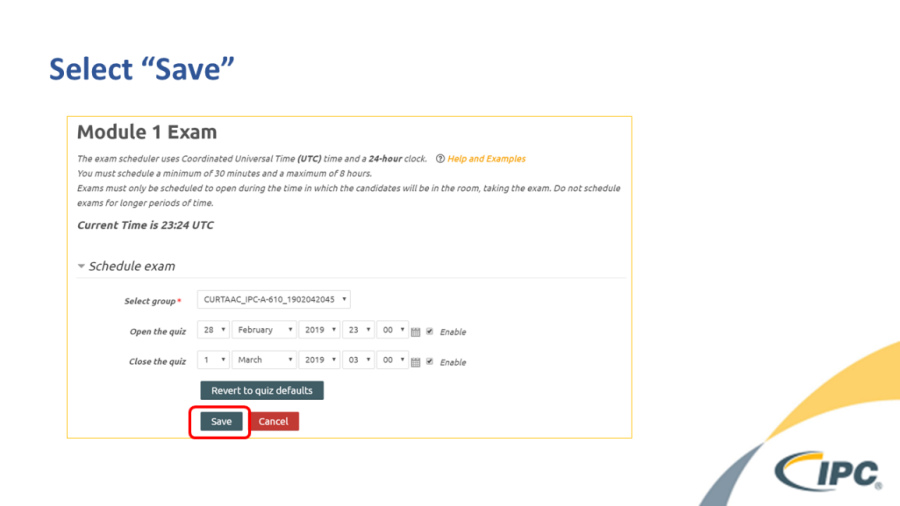How to Schedule Exam Times in the Edge 2.0 Certification System
Sign into the Edge 2.0 Testing Site (my.ipcedge.org)
...
Scroll down to your "Course Overview" and select course
Note -
This step is Course selection, not Class selection. You will select your class later during step 6.Anchor _GoBack _GoBack
...
Select "Schedule Exams" from "Instructor Course Management" menu
...
Select desired module from the appropriate column
Group column – Schedules entire Class
Individual column – Schedules one Student
...
To schedule a new exam time, select "Schedule Exam for User/Group"
...
Select desired class group
...
Set Time
For further assistance converting time to UTC from local time zones please select "Help and examples" on this page or enter "<local time zone> to UTC" in your favorite search engine.
Select Save
Your exams are now scheduled
How long to schedule exams?
We ask that you set the start and end dates for your class to the dates you will actually be in class, but within 90 days if you are adding modules.
Please keep in mind that the start and end dates set when creating your class at Certification.ipcedge.org only restrict when the instructor can enroll or remove a student from the class. The student will be able to access exams as scheduled at my.ipcedge.org even after the end date set at Certification.ipcedge.org has passed. Do not schedule before the start date however, or the grades will not transfer.