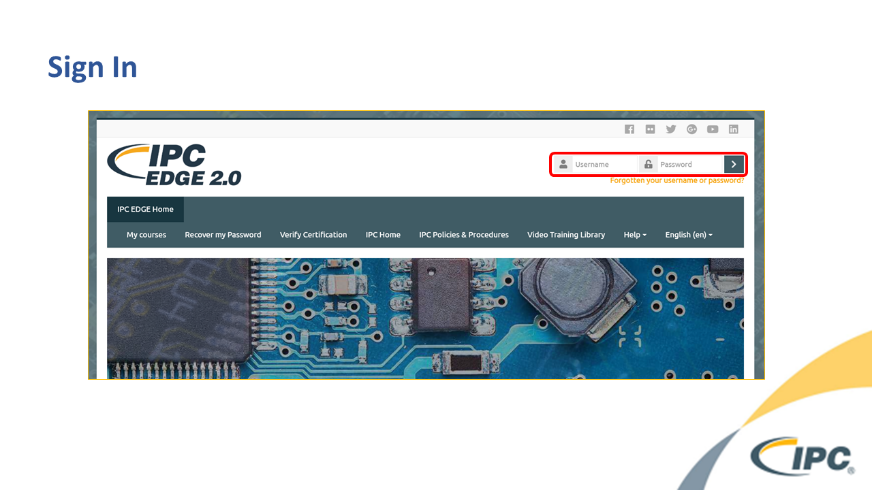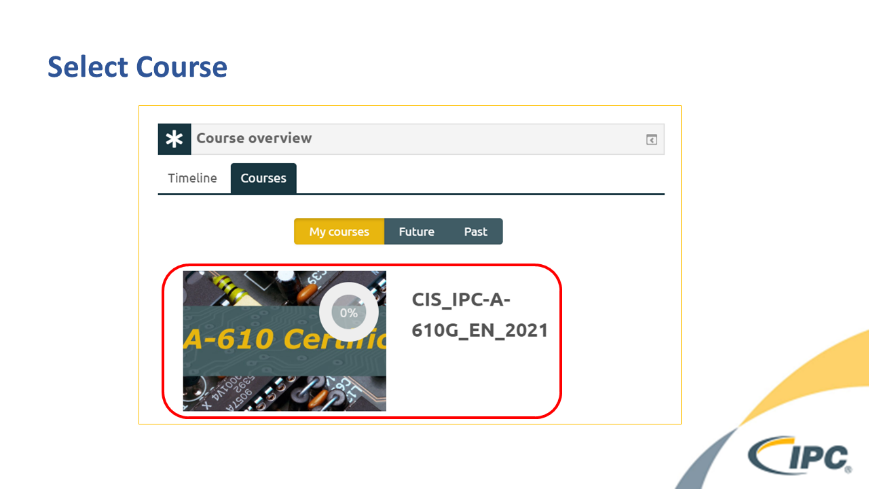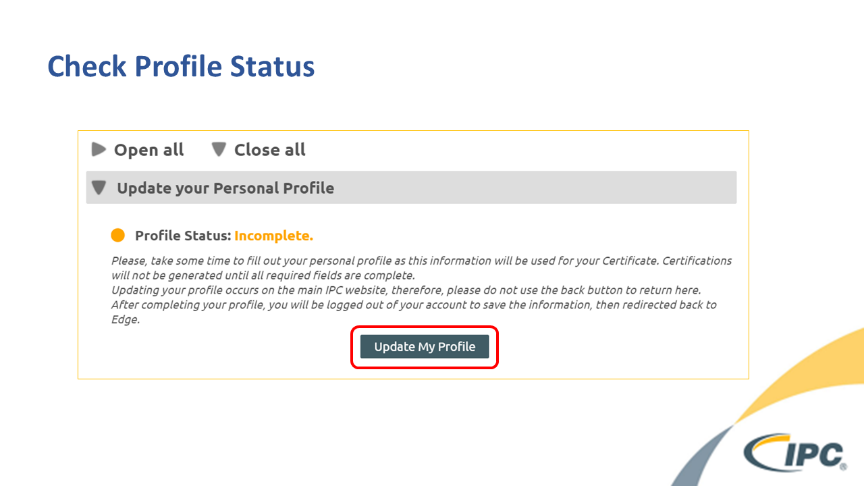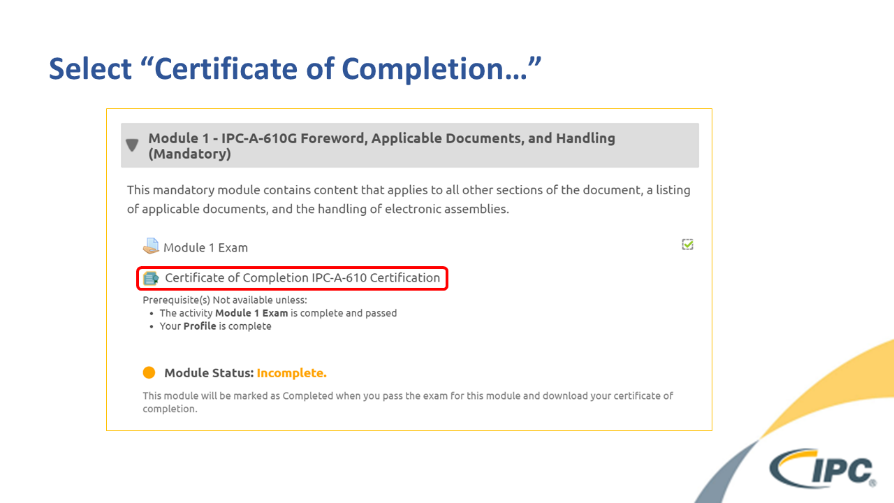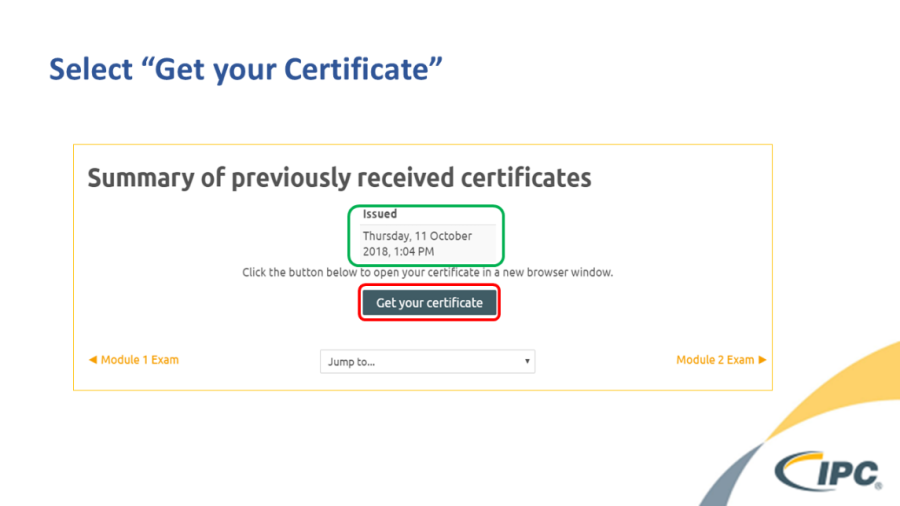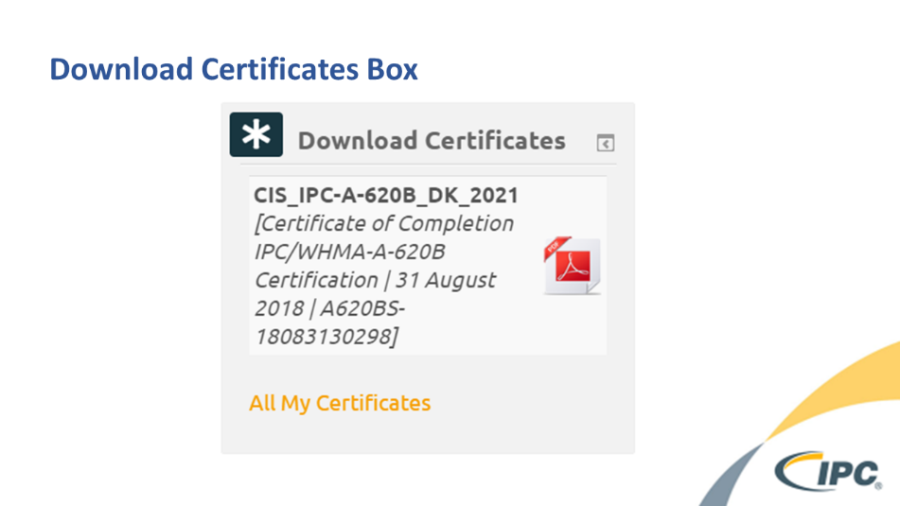Instructions
...
Related articles
| Filter by label (Content by label) | ||||||||||||||||||
|---|---|---|---|---|---|---|---|---|---|---|---|---|---|---|---|---|---|---|
|
...
| hidden | true |
|---|
...
How to Download Your Certificate in the Edge 2.0 Certification System
- Sign into the Edge 2.0 testing site (my.ipcedge.org)
- Scroll down to "Course Overview" and select your course
- Check your Profile status – Profile must be complete to download certificate.
- If marked incomplete select "Update My Profile" to enter missing profile information.
- Select "Certificate of Completion…" from Module 1 tab
- Select "Get your certificate" to download PDF copy of your certificate
Note Regarding Optional Modules:
The green box above indicates the last time the certificate was downloaded using this link. If you have completed optional modules since that date, you will need to download your certificate from this location to prompt the system to retrieve information for those optional modules.
Downloading the certificate from the "Download Certificates" box on your dashboard (pictured below) will not prompt the system to retrieve recent optional module scores, but will only produce a copy of the certificate as last issued via the mandatory module tab.
Note Regarding Certificate ValidationAnchor _GoBack _GoBack
Only Certificates earned in EDGE 2.0 will show in the certification validation section of EDGE 2.0 as not all data is migrated from Legacy to Edge 2.0 yet.
- If you earned your certificate in EDGE 2.0 portal, then validate it in EDGE 2.0 here: https://my.ipcedge.org/ scroll down box is in down right corner.
- If you earned your certificate in legacy certification portal, then validate it in legacy certification portal here: https://certification.ipcedge.org/Home/Validation.
- All people may log in to certification portal https://certification.ipcedge.org/ and click on My Certification Summary to see all certificates and certificate numbers